|
<< Click to Display Table of Contents > Splitting |
  
|
|
<< Click to Display Table of Contents > Splitting |
  
|
The settings dialog described here can be reached by selecting the menu item Settings → System → Splitting.
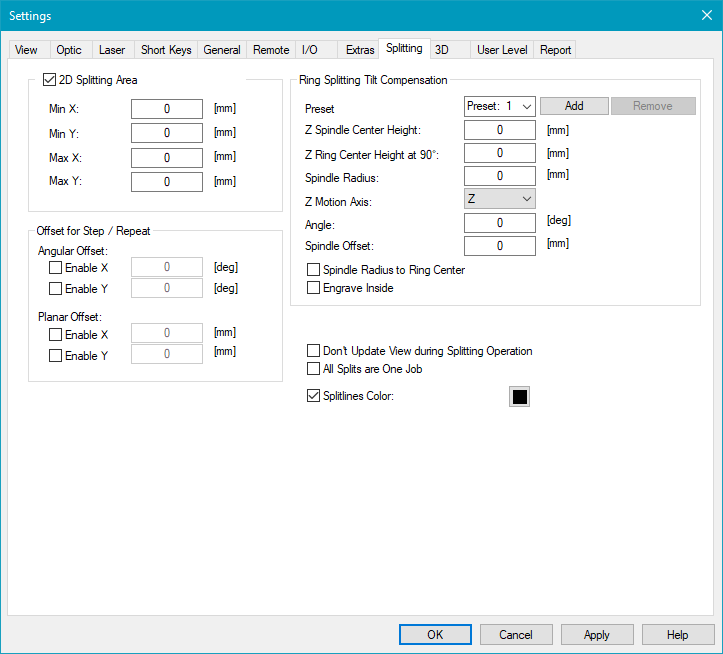
Figure 75: Splitting Settings Dialog
2D Splitting Area: All split entities have to be located within this defined splitting area. The view will not be updated during marking.
Min X: Minimum X coordinate of the splitting area.
Min Y: Minimum Y coordinate of the splitting area.
Max X: Maximum X coordinate of the splitting area.
Max Y: Maximum Y coordinate of the splitting area.
Offset for Step / Repeat:
Angular Offset: Define a global angular offset in X-/Y- direction.
Planar Offset: Define a global planar offset in X-/Y- direction.
Ring Splitting Tilt Compensation: This feature is to be used with Ring Splitting. Here you can type in the key value of your equipment so that SAMLight can calculate the correct compensation.
Preset: You can save different preset for different equipment. You can enter a name, save the settings with Add and delete the preset with Remove.
Z Spindle Center Height: See in figure 76 below. (orange - Z ring center height)
Z Ring Center Height at 90°: See in figure 76 below. (light blue - Z spindle center height)
Spindle Radius: See in figure 76 below. (blue - Spindle radius)
Z Motion Axis: Choose the axis that should be used for the z dimension. Only position and no angular axis can be used.
Angle: See in figure 76 below. (red - Z tilt compensation angle)
Spindle Offset: Can be used to set an offset along the spindle direction.
Spindle Radius to Ring Center: If this flag is this enabled, the value of the spindle radius is measured to the ring center instead of the edge of the ring.
Engrave Inside: If this flag is enabled, it is possible to engrave inside of the ring.
Ring right of Spindle: Mirrors the setup of the figure 76 below. The tilt compensation in X or Y is therefore mirrored as well.
Misc:
Don't update View during splitting operation: If this checkbox is selected the View2D is not updated during marking of all split parts. Is automatically selected if 2D Splitting Area is selected.
All Splits are One Job: Improves the total marking time if multiple split entities are included in the job. With this checkbox activated, there will not be any internal start execution triggers for each split entity. There will be one global internal start trigger. There will be no information in the mark dialog telling moving or which split part is currently executed. This settings is no global setting and will be stored within the job (if Splitting active in Job Properties)
Splitlines Color: Choose the color of the split lines. If the checkbox is unchecked, the color of pen #1 will be used for the split lines.
Angular and Ring helper lines: Activates the display of helper lines between start angle and end angle with defined angle step. Please note that these lines do not influence the marking or positioning in any way.
Helperlines Color: Define the color of the helper lines and their label.
Text size: Define the text size of the label of the helper lines.
Start angle: Define the angle for the first helper line. Usually, the first helper line is set to the center of the first split part - unless the "always start at" function is used.
Step angle: Define the step between two helper lines.
End angle: Define the angle for the last helper line relative to the first helper line.
Always start at: Put the first helper line (start angle) at the defined position in mm of the optical field (e.g. in the center of the field) independent of the entities of the entity list.
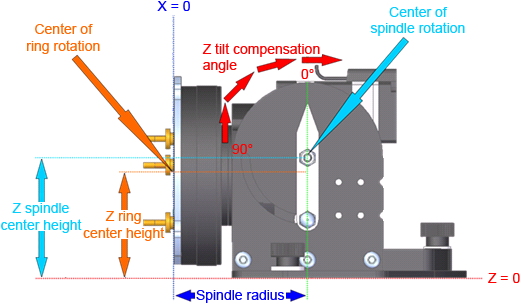
Figure 76: Ring Splitting Tilt Compensation