|
<< Click to Display Table of Contents > Jobs Toolbar |
  
|
|
<< Click to Display Table of Contents > Jobs Toolbar |
  
|
Figure 187: Special Sequences Toolbar |
The Special Sequences Toolbar can be made visible in Settings → System → View → Toolbars → Jobs Toolbar. This Toolbar allows you to switch between different jobs that have a specific purpose and are executed at a specific moment in program flow. When such a special job beside the main job is selected within the toolbar, a dialog opens where the elements of that sequence can be edited. Black writing means a sequence has been defined, gray writing means a sequence can be defined. These special sequences are not available in flash or trigger-mode.
Special Sequences: This part of the settings panel handles the special sequences that can be executed during program startup and exit. To avoid collisions with an externally selected job, this option is available only in I/O-Mode Standard. By default, these special jobs and the Special Jobs Toolbar are disabled. No Pre-/Postprocessing Warning: If this box is selected, this special security warning is disabled and all special jobs (except the mainjob) are executed immediately and with no separate user interaction when the program is started or exited. Please handle with care! If this option is used, it has to be secured by the user that nobody can be injured by potentially dangerous pre- or postprocessing jobs. |
|---|
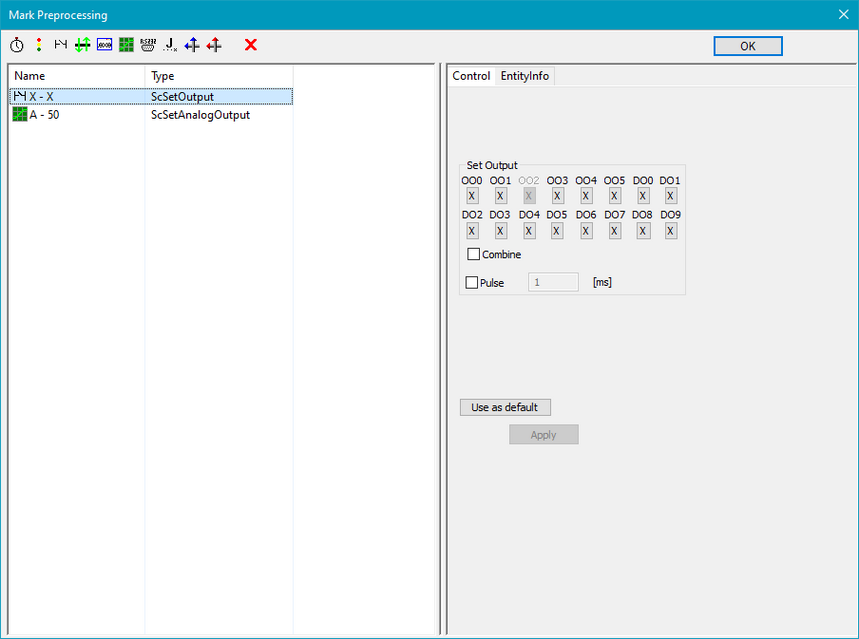
Figure 188: Mark Preprocessing Dialog
Here the toolbar elements that are known out of the main window can be used. Their settings and parameters can be edited in a similar way. The following special sequences (special jobs) can be chosen:
Startup Job / Program Start: If a job is defined here it is executed directly after program startup to e.g. initialize special external equipment. A marking operation performed by this preprocessing job is not ranked as a normal operation like the mainjob and therefore not counted as one quantity. Due to security reasons it is recommended to avoid potentially dangerous operations like laser marking operations or heavy movements within this job.
Mainjob: This job is the default job. The items defined here are processed during a marking operation and are counted as one quantity each. This job is the same like the only one that is executed in case the special job functionality is turned off.
Exit Job / Program End: This job is the counterpart of the Startup Job. It is executed when the program is shutting down. Such a Postprocessing Job can be used e.g. to deinitialize external equipment. If a marking operation is performed here it is recommended to avoid potentially dangerous operations within this job.
Mark Preprocessing: This Job is a specific one that is executed directly before the main marking job is executed. If a Splitting or Step/Repeat operation is performed, this job is executed once before the full operation starts. In SAM3D, the mark preprocess will only be performed before the first slice of the job. If you start the build with another slice but the first one no mark preprocessing job will be executed.
Mark Postprocessing: If the marking of the main job is finished or when the user has pressed the stop-button during marking then the job that is defined here is executed.
|
Here, no dangerous operations like additional marking operations should be executed. There is a high risk of bodily harm, when somebody presses stop, but instead of stopping another marking process is started. This special sequence should be used only for deinitialization operations that are necessary after marking, e.g. to set some outputs to defined values. |
|---|
|
Mark Pre-/Postprocessing is available for ParameterFinder. |
|---|
Mark single Step- / Split- Preprocessing: If Splitting or Step/Repeat is used, a marking in progress sequence can be defined which will be done e.g. after an axis movement has finished. This sequence will be executed right before the laser starts to mark the next mark job.
Mark single Step- / Split- Postprocessing: If Splitting or Step/Repeat is used, this sequence will be executed right after the making procedure has finished and before an axis movement starts.
Slice Preprocessing: This Job is available in 3D-mode only and is executed directly before a single slice of a 3D object is marked. Here, several control elements can be added e.g. to move a Z-table that modifies the vertical position or to set specific output pins that perform that task.
Slice Postprocessing: This Job is available in 3D-mode only and is executed directly after a single slice of a 3D object was marked. Here, several control elements can be added e.g. to move a Z-table that modifies the vertical position or to wait for specific input pins.
Stop Processing: This task will be performed after the Marking has been stopped via the external stop (Opto_In_1), the stop button in the mark dialog, the CCI command ScStopMarking(), or a Message Input. Several control elements can be added to this process, for example to move a Z-table that changes the vertical position or to wait for dedicated input pins.
The Special Sequence settings can be saved in each Job file with the checkbox "Save pre/ post jobs" in the Job Properties page.