|
<< Click to Display Table of Contents > B&W Normal |
  
|
|
<< Click to Display Table of Contents > B&W Normal |
  
|
|
Check out our SAMLight Video Tutorial regarding the B&W Normal bitmap mode: |
|---|
|
USC-2 or USC-3 card required - not available for USC-1 or RTC cards. |
|---|
The B&W Normal mode is part of the improved bitmap handling and is the optimized mode for marking black&white bitmaps. The laser power will fixed and the laser_gate signal will be switched in synchronization with the scanner movement along each bitmap line according to black or white pixels.
The following configuration steps in the software are necessary to mark a b&w bitmap in B&W Normal mode:
•Settings → System → Extras
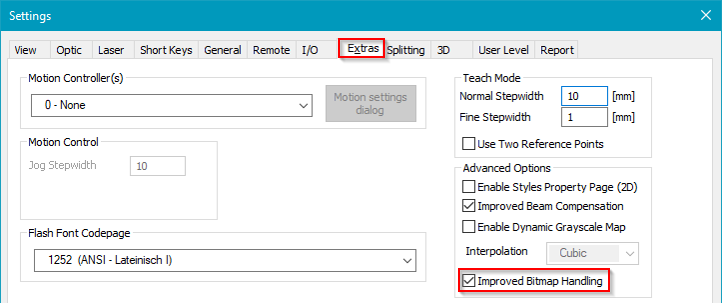
Figure 304: Presets at Settings/System/Extras
oImproved Bitmap Handling: Activate this checkbox. The improved bitmap modes offer a simplified handling of bitmaps with optimized and precise manipulation of laser signals. Only the state with activated checkbox is described in this manual.
•Mark Property Page → Advanced
oPower Map: The global Power Map scale the power values of the black and white level. The power of the laser is controlled by 8 bit values coming out of the controller board. The behaviour is not always linear. The power map can be used to calibrate the laser, means to find out the 8 bit values for the exact power value. Set the power map according to your laser.
•Pen Settings
oMain
▪Distance between dots: This displayed value is the ratio between the Speed and the Frequency. It defines the laser shot distance in the bitmap line.
▪Speed: This is the speed of the scanner while marking the bitmap lines.
▪Frequency: This is the Laser_A frequency while marking.
▪Jump Delay: The scanner waits this time after each jump to the next bitmap line.
▪Jump Speed: The scanner moves with this speed during jumps between the bitmap lines.
▪Note that all other delay parameters (Mark, Poly, Laser On, Laser Off) are not used in Improved Bitmap Handling mode B&W Normal.
oBitmap:
|
▪Bitmap Mode: This drop down menu allows to select between grayscale and B&W bitmap modes. Select B&W Normal. ▪Accel. Ramp: This adds a start vector for acceleration of the scanner at the beginning of each bitmap line. The length can be calculated by using the mark speed of the pen. The minimum acceleration set by the software is 2 pixel (even if Accel. Ramp = 0). ▪Line Shift: This parameter shifts each bitmap line in marking direction (especially relevant for bidirectional marking). The corresponding length to this time is calculated with the mark speed. |
•Select Bitmap
oImport Bitmap: Set Files of type to the desired bitmap format and import a bitmap.
oMark property page: Apply the desired pen.
oDimension property page: Scale and position the bitmap.
▪Enable the checkbox Scanner Bitmap. Without a scanner bitmap, no marking is possible.
▪Set the desired Dither Step which defines the spacing of the bitmap lines.
▪Select the radio button BlackWhite.
▪Extended → Bidirectional: The order of marking the bitmap lines can be unidirectional or bidirectional. Bidirectional is the faster option to mark a bitmap due to minimized jump distances but needs more adjustments.