|
<< Click to Display Table of Contents > Update Driver |
  
|
|
<< Click to Display Table of Contents > Update Driver |
  
|
|
Only valid from 3.9.5-build 43 due to driver change. For the SAMLight verion before 3.9.5-build 43, please refer to the chapter '''USB Jungo Driver''. |
|---|
If you have the problem that a SCAPS USC card is not recognized by the sc_usc_server.exe correctly, check the Windows device manager, if the problem is related to a wrong USB driver version for the SCAPS USC card or Driver. If one of them does not have the correct USC driver software version, SamLight usally starts in Demo mode. It is important that the USB driver version for the SCAPS USC card or Driver fits to the USB driver version the sc_usc_server.exe is expecting. Here is described how you can check this:
Check required USB driver version of the USC Server:
Open the visible sc_usc_server.exe with no USC card connected. It should look like in the picture below:
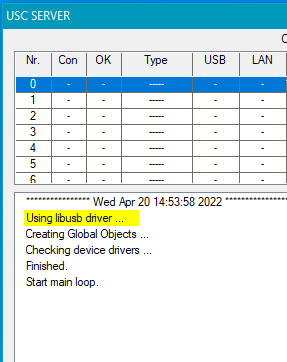
Figure 43: Visible sc_usc_server.exe with driver version (in yellow).
The current driver version of the sc_usc_server.exe is shown as 'Using libusb driver...'.
Check current USB driver version in Windows device manager:
•Go to the Windows Device Manager.
•Check the current used driver version. It shall look like below:
![]()
Double click on 'SCAPS USC2 - WinUSB', it shows 'This device is working properly':
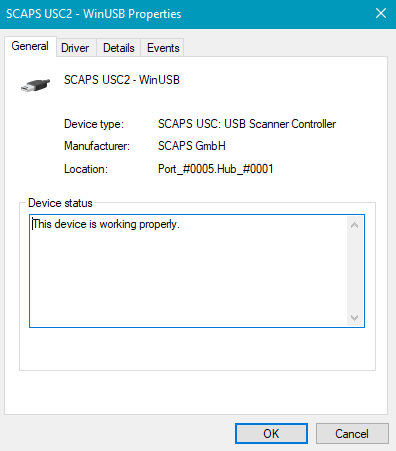
Figure 44: Check current USB driver version
If you have a SCAPS USB Dongle connected, in Windows device manager it shall show ''CBSUB Ver 2.0'':
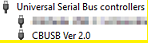
Double click on ''CBUSB Ver 2.0'', it shows ''Driver Version 2.0.18.219'':
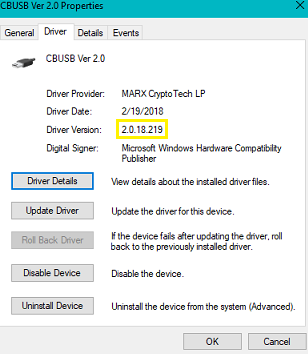
If it shows 'Unknown Device' in Windows device manager, you could try to update the driver. The driver file locates in:
<SCAPS>\usc1\sc_usc_winusb.inf