|
<< Click to Display Table of Contents > Update Driver |
  
|
|
<< Click to Display Table of Contents > Update Driver |
  
|
|
Only valid until 3.9.5-build 43 due to driver change. |
|---|
If you have the problem that a SCAPS USC card is not recognized by the sc_usc_server.exe correctly, check the Windows device manager, if the problem is related to a wrong USB driver version for the SCAPS USC card or Jungo WinDriver. If one of them does not have the correct USC driver software version, SamLight usally starts in Demo mode. It is important that the USB driver version for the SCAPS USC card or Jungo WinDriver fits to the USB driver version the sc_usc_server.exe is expecting. Here is described how you can check this:
Check required USB driver version of the USC Server:
Open the visible sc_usc_server.exe with no USC card connected. It should look like in the picture below:
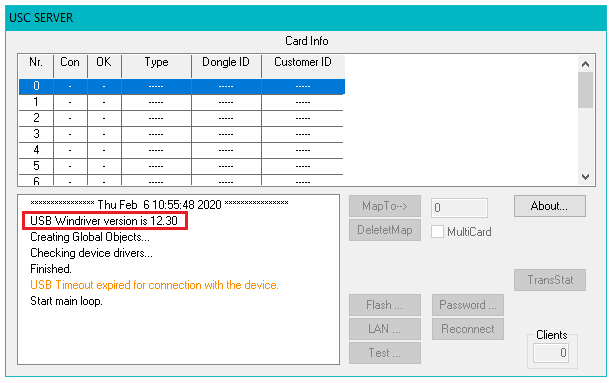
Figure 40: Visible sc_usc_server.exe with driver version (red rectangle).
In the red rectangle the current driver version of the sc_usc_server.exe is shown. If you check the windows device manager this driver version must be the same as for the Jungo device and the USC device driver versions.
Check current USB driver version in Windows device manager:
•Go to the Windows Device Manager.
•Check the current used driver version of
oJungo WinDriver
oSCAPS USC
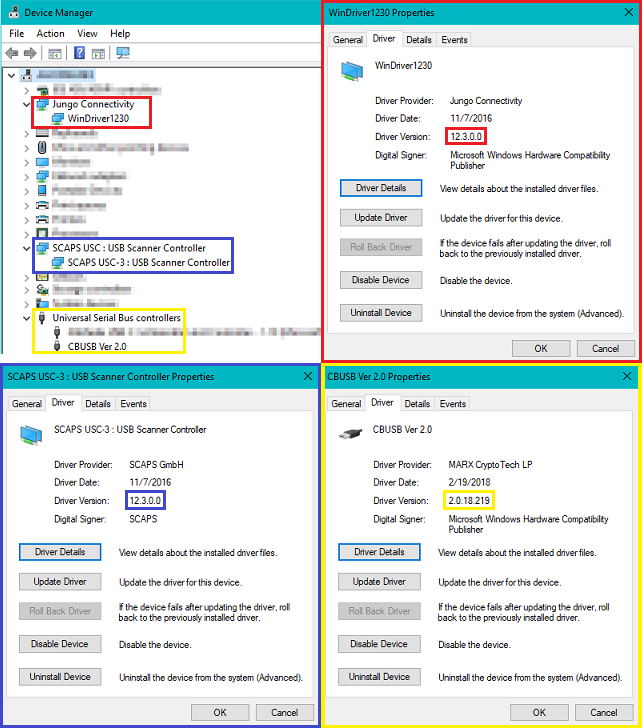
Figure 41: Check current USB driver version
The following entries must exist:
1.Jungo Connectivity (even without connected SCAPS hardware)
2.SCAPS USC : USB Scanner Controller (one entry for each connected SCAPS USC card)
3.CBUSB Ver 2.0 (if you have a SCAPS USB Dongle connected)
Update (downgrade or upgrade) USB driver version:
•If USB driver version for the SCAPS USC card or Jungo WinDriver does not match to the USC server update it:
oClick Update Driver in figure Check current USB driver version.
oBrowse my computer for driver software.
oLet me pick from a list of device drivers on my computer.
oSelect the matching device driver in the list.
•Make sure both driver versions are correct:
oJungo WinDriver
oSCAPS USC
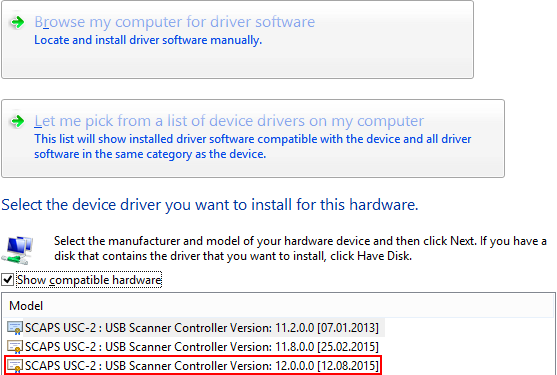
Figure 42: Select the correct USB driver
|
On Windows 7 x64, the security update KB3033929 must be installed for it to recognize the Jungo driver signature. This update can be installed via automatic Windows updates or manually from the provided link. |
|---|