|
<< Click to Display Table of Contents > Marking on curved parts |
  
|
|
<< Click to Display Table of Contents > Marking on curved parts |
  
|
With Optic3D 3D DXF files can be imported. A translation of objects in z-direction, their rotation around all axis as well as a manual manipulation of 3D-vectors are additionally possible. The marking of 3D-line structures is only possible with special hardware (suitable scanner controller card / 3-axis scan head). For this a special correction file is needed, see Requirement & Settings. The range of the z-direction depends on the stroke of the scanner. The three axis scanner is used for marking on curved parts, means the scanner can mark lines with varying Z-values. 3D vectors can be imported (File → Import...) by a 3D DXF file (DXF Files Version 2) and the Z-values of lines / points can be edited.
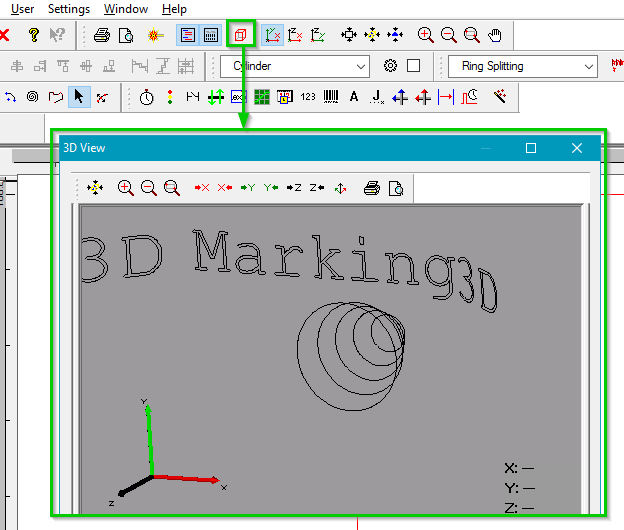
Figure 433: Example of 3D object in optic 3D view
In the 3D View (cube button) you can have a closer look at your 3D object by rotating the point of view.
![]() 3D view buttons: With these buttons you can view the 3D object in different planes.
3D view buttons: With these buttons you can view the 3D object in different planes.
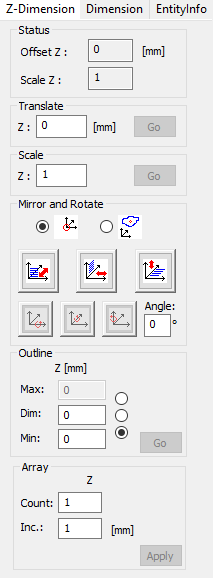
Figure 434: Z-Dimension property page
In the Z-Dimension property page you can translate and scale objects in the z direction and perform mirror and rotation operations.
Status:
Offset Z: Difference of Z value between the original object and the object that has evolved due to transformations.
Scale Z: Difference of Z scaling between the original object and the object that has evolved due to transformations.
Translate:
Z: Translate whole object in Z-direction.
Scale:
Z: Scale whole object in Z-direction.
Mirror and Rotate: Here you can choose the center of rotation.
Mirroring: Mirrors the object on the X, Y or Z plane.
Rotate around X, Y or Z axis: Rotate a specific angle around the X, Y or Z axis.
Outline:
max: Maximum z-Coordinate of the object.
dim: Z-dimension of the object.
min: Minimum Z-Coordinate of the object.
By pressing the point edit mode button in the toolbar, you can edit single points of the 3D object.
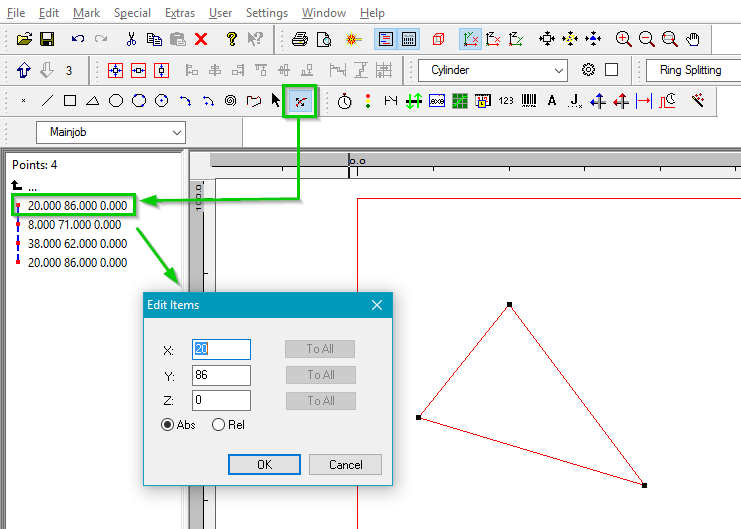
Figure 435: Optic3D point edit mode