|
<< Click to Display Table of Contents > Paths Settings |
  
|
|
<< Click to Display Table of Contents > Paths Settings |
  
|
The Pen Path property sheet can be opened via the entity property sheet Mark by double-clicking on a pen or by clicking the Edit button. The appearance is as follows:
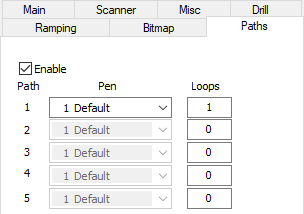
Figure 134: Pen Paths Dialog
![]()
Figure 135: Icon Pen Path active
Enable: If checked, the pen path function is active.
Path: A maximum of 5 different pens can be assigned to the path.
Pen: Define which of the 256 pens should be assigned to the position in the pen path.
Loops: Define how often a position in the pen path is repeated.
Activate: To activate a new pen path go to the edit field below Loops and enter a number greater than 0. Then click on Apply. Now the pen field of the defined path becomes active. Choose the desired pen by clicking on the drop down box in the pen field. It is not possible to create Pen Path self-recursions. This means, if a pen is included as a pen path of another pen, then the pen paths of the included pen will not be executed. So the included pen will be treated as a normal pen.
Execution of pen paths: Groups have an assigned pen as well. The pen path of the group is executed when the following two points are true:
•When the group-pen-path is enabled (Group > EntityInfo > PenPaths).
•And when the pen-pen-path is enabled (Group assigned pen number > Paths > Activate) as well.
The group-Pen is the pen with the lowest number and marks each entity one after the other as often as it is defined in its pen path. If the pen path of the group is executed all pens within this group will be ignored! This includes pen paths of sublevel objects as well.
|
All pen settings made in the master pen used for pen paths will be ignored. The configuration for the chosen pens will be used. |
|---|
|
You can not use a pen, where pen paths are defined, for another pen path. So no pen paths of pen paths. |
|---|