|
<< Click to Display Table of Contents > 2D Planar Splitting |
  
|
|
<< Click to Display Table of Contents > 2D Planar Splitting |
  
|
The 2D mode is for splitting the current job in two directions. Therefore, no split axis definition is necessary here. When using this splitting mode, a XY-table should be used to place the working piece at the correct position. To use this mode at least two axes of the connected motion controller have to be configured for planar operation.
|
•If an option is grayed out in the splitting settings dialog, it is not possible to use it with the current set splitting option. The availability can be looked up in the following table. •Checked but grayed out parameters are not used. • This mode is not optimized for splitting bitmaps. Therefore, some settings will have no effect, as they target vectors. Those are settings such as Split Overlap, Cog Vectors... etc. They will not be grayed out for bitmaps. |
|---|
2D Planar Splitting Parameters |
Vector Marking |
|
|---|---|---|
✔ |
✔ |
|
✔ |
✔ |
|
✔ |
— |
|
✔ |
— |
|
✔ |
✔ |
|
✔ |
✔ |
|
✔ |
✔ |
|
✔ |
✔ |
|
✔ |
✔ |
|
✔ |
— |
|
✔ |
— |
|
✔ |
— |
|
✔ |
— |
|
— |
✔ |
|
— |
✔ |
|
✔ |
✔ |
|
✔ |
✔ |
|
✔ |
— |
|
✔ |
— |
|
✔ |
— |
|
Table 53: 2D Planar Splitting Parameters
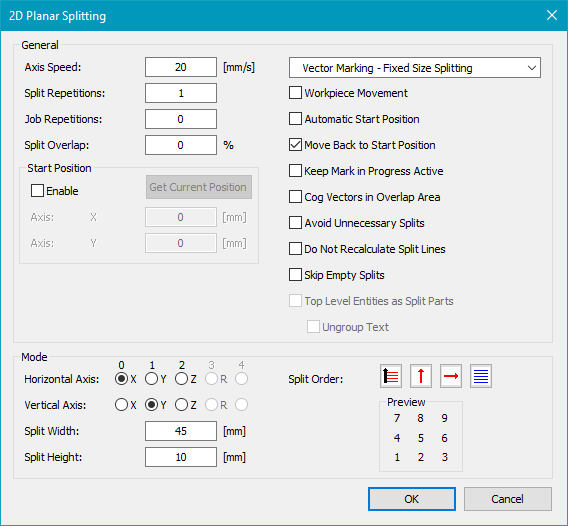
Figure 400: 2D Planar Splitting Dialog
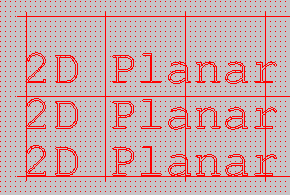
Figure 401: 2D Planar Split
Figure 402: Order of split parts Marking |
Here, the splitting routine performs marking one column after another. The scan head always goes back to the top, the vertical movement direction during a split is always the same. This can be inefficient depending on the velocity of the motion device. |
|---|---|
Figure 403: Optimized order of split parts marking |
In this case, the splitting routine performs marking of the columns as well, but it will not move back to the vertical start position without marking. Instead, it will perform the marking when the vertical motion device is heading back to the border. This saves time. |
Figure 404: Defining the position of the split parts |
With the two buttons in the middle, the position of the first split part can be defined. With the left button the order of the remaining split parts can be defined. |