|
<< Click to Display Table of Contents > Job Format |
  
|
|
<< Click to Display Table of Contents > Job Format |
  
|
Menu bar → File → Load opens a dialog to load a new job from an SJF file (SCAPS Job Format). On the right hand side, there is a preview window. Directly below, there is a display box of all available entries inside the currently selected job file.
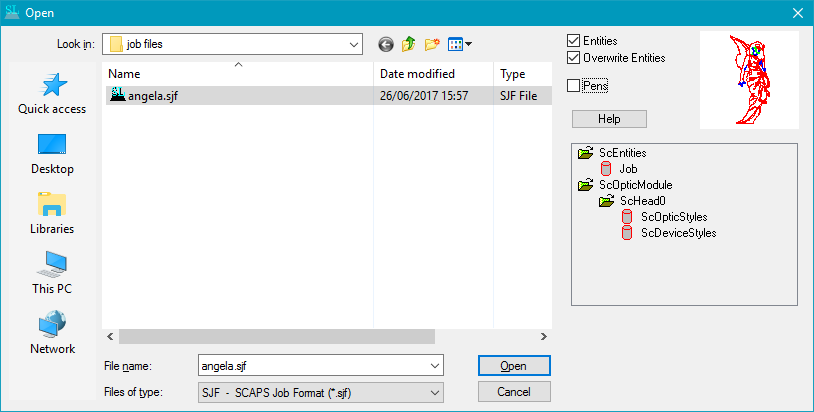
Figure 144: Open File Dialog
Menu bar → File → Save saves the current job. If there is no job name defined it is called Save as. Menu bar → File → Save as opens a dialog to save the current job under a new name.
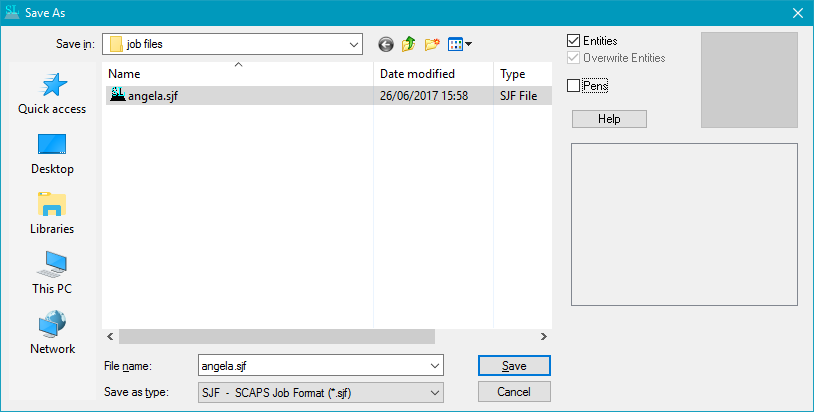
Figure 145: Save File As Dialog
Entities: If selected the entities of the selected file are loaded / saved.
Overwrite Entities: This Check button is only active for dialog Load. If activated the entities of the current job are deleted when the job is loaded. If not the job entities are added to the current job.
Pens: If selected, the pens of the job are loaded / saved. Grayed out if no pens are saved in the job file.
|
In general, the Pen Settings are saved in <SCAPS>\system\sc_light_settings.sam if "Save Pens On Exit" is enabled or "Save Pens Now" is used. It is highly recommended to backup sc_light_settings.sam every time after having done any important or time consuming configuration of the Pen Settings. |
|---|
|
The default state of the checkboxes Entities, Overwrite Entities and Pens can be set in the Job Save/Load Dialog. |
|---|