|
<< Click to Display Table of Contents > Import |
  
|
|
<< Click to Display Table of Contents > Import |
  
|
Menu bar → File → Import opens a Dialog Box to import Graphic files and puts them into a new layer.
Available import formats are:
Extension |
Description |
|---|---|
AI |
Adobe Illustrator (AI) is a vector graphics file format. |
BMP |
Bitmap (BMP) is a raster graphics file format. |
CNC |
CNC G-Code is a language to control CNC (Computer Numerical Control) machines. [a] |
DXF |
Drawing Exchange Format (DXF) is a CAD file format. |
GIF |
Graphics Interchange Format (GIF) is a raster graphics file format. |
JP2 |
The JPEG 2000 (JP2) file format is a further development of the JPEG format and offers, among other things, additional data compression options. |
JPG |
Joint Photographic Experts Group (JPEG) is a compressed image format. |
MCL |
Marker Control Language (MCL) is a GSI PC-Mark vector graphics file format. |
PCX |
Personal Computer Exchange (PCX) is a raster graphics file format. |
PLT |
Hewlett-Packard Graphics Language (HPGL) Plotter File (PLT) is a language format for printing line drawings, specifically designed for 2D plotters. |
PNG |
Portable Network Graphics (PNG) is a raster graphics file format. |
SF |
SAF is a SCAPS archive. |
SVG |
Scalable Vector Graphics (SVG) is a 2D vector graphics file format. |
TGA |
TGA or TARGA is a raster graphics file format. |
TIF |
Tagged Image File (TIF) is a raster graphics file format. |
TWAIN |
TWAIN is a software protocol and applications programming interface between software and scanner. |
TXT |
Point Cloud Data is an ASCII format containing 3D vertices. |
Table 39: Available Import Formats
[a]: Please note that not all available G-Code commands are interpreted into entities by SAMLight. For example, G0 commands are ignored during import to SAMLight.

Figure 373: Import Dialog
Resolution: Defines how to transform the vectors from the file in case no units are given. The resulting unit is mm.
Keep Order: If this is selected all data is written in LineArrays to make sure that the exposure order is the same as the order inside the file. Less memory is needed for loading and saving a file. The disadvantage is that closed PolyLines can not be hatched after the import. The example below shows this behaviour.
Read Pen Info: Enables the interpretation of the Pen information given in the File.
Center to Field: Centers the entity to the given field size.
Create One Group: Can be used to optimize the order of the vectors to minimize the marking-time. All selected ScPolyLine2D objects will move into a new ScPolyLines2D folder. Then two polylines will be closed to a new polyline if the distance between them is smaller than CloseDist (in mm). If CloseDist is set to '0' no polylines will be closed. Afterwards all polylines will be sorted in order to minimize jumps. If necessary and possible polylines will be flipped to optimize the marking order of the polylines and thus the marking-time as well.
Advanced...: Allows to influence the import of the drawing more detailed, see chapter Import Advanced.
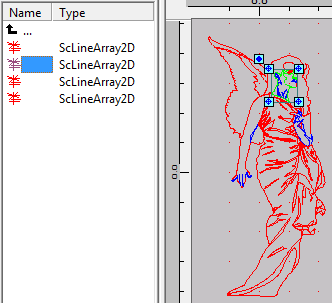
Figure 374: Example for Keep Order enabled

Figure 375: Example for Keep Order disabled
Activated options for available file formats are:
|
Resolution |
KeepOrder |
ReadPenInfo |
Points |
Preview |
PenColors |
|---|---|---|---|---|---|---|
AI |
- |
✔ |
✔ |
- |
✔ |
- |
BMP |
- |
- |
- |
- |
✔ |
- |
CNC |
- |
- |
✔ |
- |
- |
- |
DXF SCAPS |
- |
✔ |
✔ |
- |
✔ |
- |
GIF |
- |
- |
- |
- |
✔ |
- |
JP2 |
- |
- |
- |
- |
- |
- |
JPG |
- |
- |
- |
- |
✔ |
- |
MCL |
- |
- |
✔ |
- |
✔ |
- |
PCX |
- |
- |
- |
- |
✔ |
- |
PLT |
✔ |
✔ |
✔ |
✔ |
✔ |
- |
PNG |
- |
- |
- |
- |
✔ |
- |
SAF |
- |
- |
✔ |
- |
✔ |
- |
SVG SCAPS |
- |
- |
✔ |
- |
- |
- |
TGA |
- |
- |
- |
- |
✔ |
- |
TIF |
- |
- |
- |
- |
✔ |
- |
TWAIN |
- |
- |
- |
- |
✔ |
- |
TXT |
- |
- |
- |
- |
✔ |
- |
Table 376: ✔: available, -: not available
For Import of a SVG file, the Pen Colors are mapped as follows:
•Each RGB channel value of the import file and of each SAMLight pen is divided by 64 and truncated. Thus, all values are mapped into one of the following blocks (0-63, 64-127, 128-191, 192-255).
•Then, the first SAMLight pen which matches the SVG color blocks in R, G and B channel, is taken. If no corresponding pen is found, the next undefined pen is taken, starting with 21.