|
<< Click to Display Table of Contents > Command Line Parameters |
  
|
|
<< Click to Display Table of Contents > Command Line Parameters |
  
|
The scanner application can be started using different command line parameters. These parameters control its behaviour in different ways. The following values are supported:
command line parameter |
description |
|---|---|
/ActiveCard=<0, 1, …, 5> |
If multiple scanner cards are connected to the PC, this command line parameter allows to select a card to be used with SAMLight. The number of the card is zero based and the valid range is from 0 to 5. Use the command line parameter /SettingsFile=<*.sam> as well, to chose a settings file. A single card settings file is required. |
/DisableHomingStopButton |
The STOP button during a homing procedure on startup of SAMLight can be disabled. |
/DisableMessageBeep |
Will suppress the Beep after some SAMLight actions ( e.g when marking is finished ) |
/Hidden |
SAMLight starts invisible in the background. |
/JobEditor |
SAMLight is started in JobEditor mode. Hardware output is not possible in this mode. |
/LoadJob=<path\*.sjf> |
Using this parameter, a job defined by the path can be loaded during startup automatically. Please note that this option can be overwritten by the appropriate settings within the scanner application where you can define a job for loading on startup too. |
/MarkTriggerUpdateBeforeEnd |
Marking and updating will be done simultaneously, so that there will be no delay after the end of the Marking. (only available for Mark→ Trigger) |
/MultiInstance |
Multiple instances of SAMLight can be used on one PC. The parameters /ActiveCard and /SettingsFile are obligatory for the definition of the setup. Please note that the performance of multiple instances of SAMLight might be reduced when used on one PC. For high performance setups, the use of one PC per SAMLight instance is recommended instead of MultiInstance. |
/noclose |
Prevents to close SAMLight via GUI (File->Close, X in top right corner of the window etc) or 'Alt + F4'. SAMLight can only be closed by the CCI command ScShutDown() or the Windows task manager. |
/resetwindowpos |
Resets the position of the SAMLight if the window was moved outside the screen. |
/SettingsFile=<*.sam> |
With this parameter, it is possible to define the settings file the software is using. The settings file is always stored in the folder <SCAPS>\system\. |
/StartInDemoMode |
With this parameter SAMLight starts always in DemoMode. |
/StartupDelay=<sec> |
This parameter delays the startup of the application for the given time period sec (in unit seconds). If SAMLight is started automatically with the Windows start, this option may be necessary to ensure that all required drivers are loaded. Using such a delay assures that the application does not try to access the scanner card before it is made available by the operation system. Using this parameter the splash screen appears with no delay so that the user is informed that everything goes well. |
/StepperMotionFile |
For motion type 8 or 14 a specific stepper configuration file 'StepperMotionFile' can be used instead of sc_motion_stepper_settings.txt. The motion type (8 or 14) has to be defined in sc_motion_settings.txt. The file 'StepperMotionFile' need to be located in the directory <SCAPS>\system\. |
/TriggerMode=<0, 1> |
This option can be used only if a job was selected for loading using the preceding parameter. If the TriggerMode is set to 1, the application switches to trigger mode automatically after loading that job. |
/UseDirectWrite |
Use the later DirectWrite Windows API instead of the older Uniscribe Windows API for text layout and glyph rendering as default. It is used, e.g. to display an international language correctly in SAMLight. |
/3D |
The application starts in 3D mode if this option is specified and if the appropriate license is available. This option does not overwrite the appropriate settings. If you want to use this option to toggle the program execution mode the auto save option of the general settings should be turned off, else the temporarily enabled 3D mode would be saved. |
Table 67: Available command line parameters for SAMLight
Usage Example: This example describes how to create two icons on the Windows desktop, one starting the scanner application using card number 0 in YAG mode, the other starting it using card number 1 in CO2 mode.
Install the two cards: First the two cards with the drivers have to be installed properly.
Create two settings files: Within windows explorer, go into folder <SCAPS>\system\ and make two copies of the existing file sc_light_settings.sam. Rename them to sc_light_settings_yag.sam and sc_light_settings_co2.sam.
Setup: Start <SCAPS>\tools\sc_setup.exe, go to menu HardwareSettings, select the file sc_light_settings_yag.sam, press "Load" and set up the card for YAG mode. Save the settings and repeat this step for the CO2 file.
Create Windows shortcuts: Create two shortcuts of sam_light.exe. Change the name of the shortcuts to "sam_light YAG" and "sam_light CO2". Right click a shortcut and go to Properties.
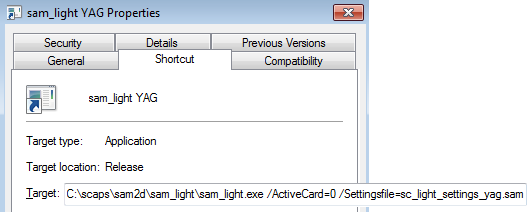
Figure 562: Creating a Shortcut to SAMLight with command line parameters
Set the command line parameters: Inside the property page of the shortcut, define the program arguments. In this example we add the following command line parameters:
/ActiveCard=0 /Settingsfile=sc_light_settings_yag.sam
Other settings file: Apply for the "sam_light CO2" shortcut the following command line parameters:
/ActiveCard=1 /Settingsfile=sc_light_settings_co2.sam
The entire string in "Target" should be: C:\scaps\sam2d\samlight\sam_light.exe /ActiveCard=1 /Settingsfile=sc_light_settings_co2.sam