|
<< Click to Display Table of Contents > Styles |
  
|
|
<< Click to Display Table of Contents > Styles |
  
|
The style property page has to be enabled in the Settings → System → Extra dialog.
A style consists of several properties and can be assigned to an entity or a group. It is possible to store these information from a single entity to a style as well. You can create a style library for different scenarios, for example different materials, deep engrave or cleaning. The styles will be stored in your SAMLight settings file (default: <SCAPS>\system\sc_light_settings.sam).
Here is a list of the properties a style can handle:
•Pen (A pen with a pen-path can be used as well)
Figure 301: Style Property Page |
Edit Style: Opens the Edit Style Dialog Selected Entity: These three buttons only affects the entities which are selected in the entity list. Assign Style: Assigns the selected style to the selected entities. All properties of the style will be copied to the entities. Unassign Style: Unassigns the style of the selected entities. The properties of the entities will not be changed. Store to Style: All properties of a single selected entity will be stored in the selected style. Reapply: If a style has been changed after it has been assigned to entities the parameters of these entities will not be changed automatically due to the changes of the style. If you want to change the parameters of the entities you have to reapply the styles. Selected Style: Copies the current defined properties of the selected style to all entities assigned to this style. All Styles: Copies the current defined properties of all styles to all entities assigned to each style. |
|---|---|
The following can be opened while doing a right mouse click on the styles table:
Import styles from different settings-file: Choose a *.sam (settings file) to load its saved style settings. Import styles from a *.ssf settings-file: Import a *.ssf file with all the saved styles settings. This feature works also in SAM3D style. Export styles to a *.ssf settings-file: Save all the edited styles in a *.ssf settings-file. This feature works also in SAM3D style.
Figure 302: Style Property Page |
Coloring the style list: A style assigned to a selected entity can be seen in the color of the current row in the style property page.
oblue [1]: The selected entity has not been assigned to any style.
ogreen [2]: The entity has been assigned to the highlighted style and the style has not been changed since the assignment.
obrown [3]: The selected entity has been assigned to the highlighted style but the style has been changed afterwards. If you want to update the parameters of the selected entity corresponding to the changes of the assigned style you have to reapply the style.
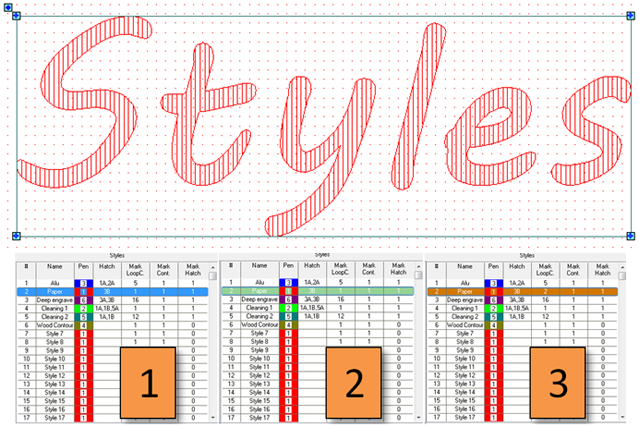
Figure 303: Applying a style to a selected entity
|
There are two different ways to activate/deactivate the marking behaviour of the contour and the hatch. The first one is in EntityInfo and the second possibility is in the pen-settings. The style property page shows only the information of the EntityInfo. If you have deactivated mark contour or mark hatch in the pen-settings you cannot see it in the style property page but the deactivation will be recognized in the marking process. |
|---|