|
<< Click to Display Table of Contents > Mouse Cursor Settings |
  
|
|
<< Click to Display Table of Contents > Mouse Cursor Settings |
  
|
In some cases, the desired background camera image/stream might be quite dark, hence generating an insufficient contrast to the black cursor, included in SAMLight.
In order to solve this issue, please follow these steps:
Adjustment within SAMLight:
1.Right click on the (2D-) working area in SAMLight;
2.Pick "View Properties" on the appearing drop-down menu;
3.Activate the "Cursor precision select" radio-button in the "General"-tab of the displayed configuration window (as shown in the picture below);
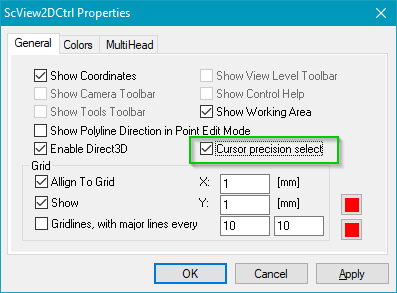
Adjustment of the Windows Settings:
1. Open the Settings-menu via the Windows-button (alternatively, open the "Control Panel");
2. Go to the "Ease of Access";
3. Click on "Cursor & pointer" on the left-hand side menu;
4. Select the "Inverted mode"-option at "Change pointer color", as marked in the picture below;
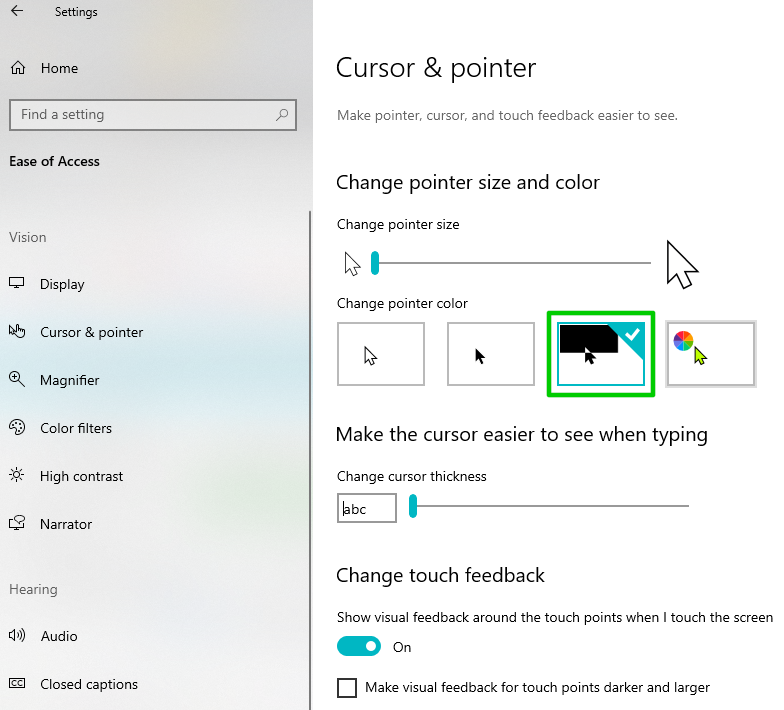
This option activates an inverted mode, that dynamically changes the mouse cursor color based on the background color. Now, SAMLight is able to access this feature from Windows.