|
<< Click to Display Table of Contents > View |
  
|
|
<< Click to Display Table of Contents > View |
  
|
The following dialog can be reached by Menu item Settings → System → View.
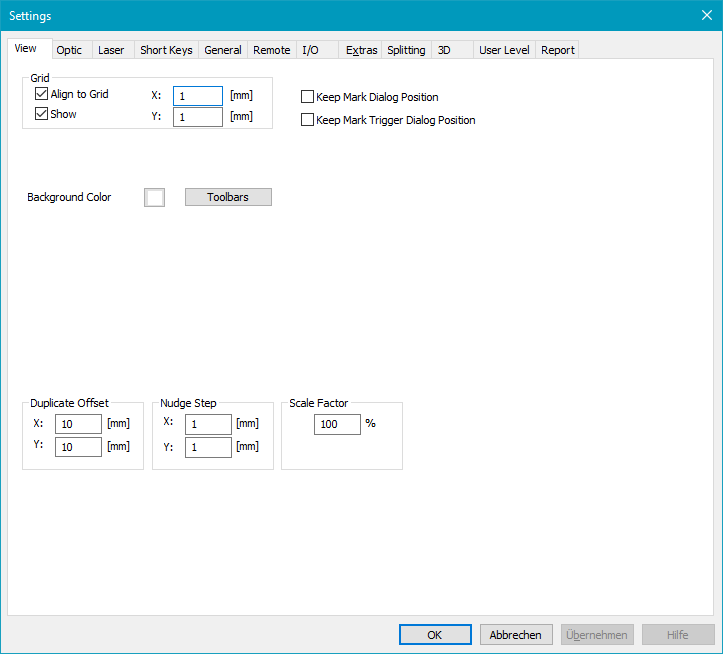
Figure 49: View Settings Dialog
Grid:
Align To Grid: If checked each new object placed in the View 2D will be aligned to the grid.
Show: If checked the grid will be displayed in the View 2D.
X, Y: These two values define the grid size.
Keep mark dialog position: If checked, the position of the mark dialog is remembered permanently (also after restarting SAMLight).
Keep mark trigger dialog position: If checked, the position of the mark trigger dialog is remembered permanently (also after restarting SAMLight).
Background color: Clicking on this button opens a color dialog, where the background color of the View 2D can be defined (also possible in ViewProperties).
Toolbars: Clicking on this button opens a dialog where the user can choose which of the available toolbars is shown. See chapter Toolbars.
Duplicate Offset:
X, Y: These two values define the copy offset in x and y direction. For example, select an object in the View 2D and click Menu bar → Edit → Copy. This creates a copy of the selected object which is placed next to the original translated by the copy offset. If the copy offset is zero in both directions the created copy will cover the original.
Nudge Step:
X, Y: These two values define the nudge step in x and y direction. The nudge step is used for the operations nudge left, right, up and down described in chapter Edit. Nudge can also be used with hotkeys while using the red pointer (see figure 50).
Scale Factor: This value is taken for the scaling of the job with hotkeys while using the red pointer in the mark dialog (see figure 50).
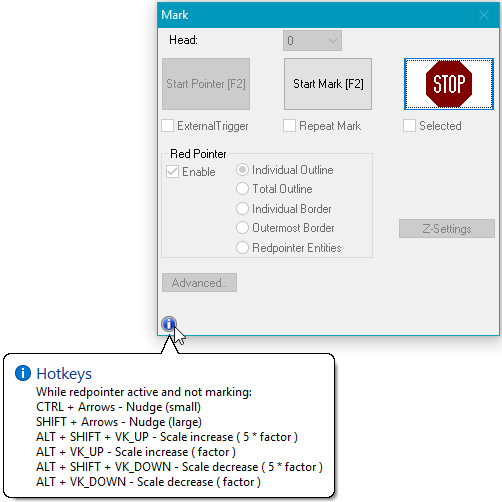
Figure 50: Scale/translate job with hotkeys while using red pointer in the Mark Dialog