|
<< Click to Display Table of Contents > User Level |
  
|
|
<< Click to Display Table of Contents > User Level |
  
|
|
Check out our SAMLight Video Tutorial regarding the User Level: |
|---|
The following dialog can be reached by Menu item Settings → System → User Level.
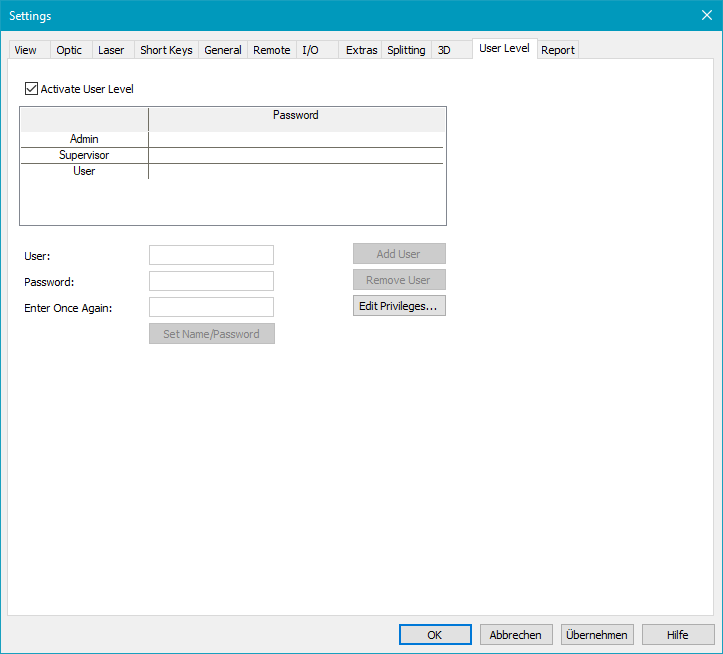
Figure 80: User Level Settings Dialog
|
The following entries are possible only if the right for password assignment is given, see Access Rights. Directly after the SAMlLght launch the user has to login. During a session there is no automatic log possible. |
|---|
Ask for User Password: If checked the user is asked for the user name and the password before the software starts. If it is not checked the software starts with full functionality.
User: Displays the selected user.
Password / Enter once again: The password needs to be entered twice.
Set Name/Password: Applies the password that is entered in the edit field to the selected user and changes the name of the user if wanted.
Add User: Adds a new User to the list. Up to 30 different users can be defined.
Remove User: Removes User from the list.
Edit Privileges: Opens a dialog where it is possible to for define access user rights.
|
If a user has no password, this user will be a default user. For a login with an invalid password the default user is taken. If more than one default user exists, the first one from the list is taken. This tab can be hidden completely, see User. |
|---|