|
<< Click to Display Table of Contents > Shortkeys |
  
|
|
<< Click to Display Table of Contents > Shortkeys |
  
|
The following dialog can be reached by Menu item Settings → System → Short Keys.
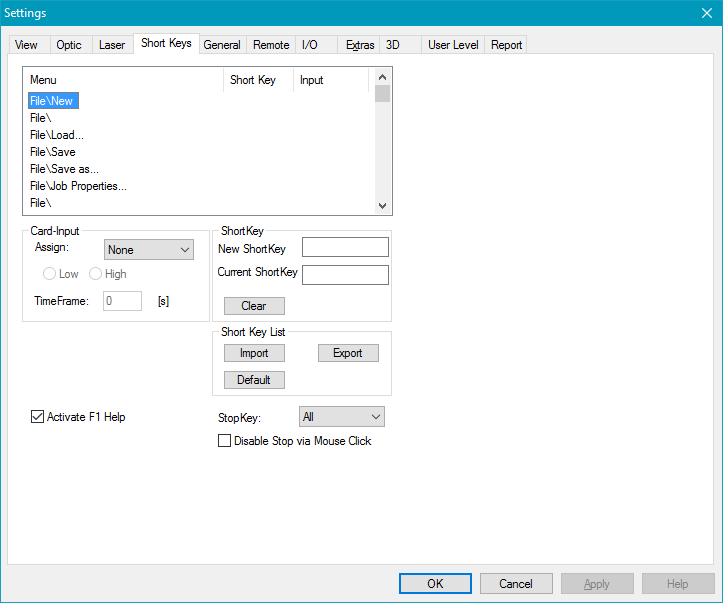
Figure 56: Short Keys Settings Dialog
Card-Input (only available for USC-cards): To each short key a card input can be assigned. There are six input bits available (IN1 to IN6) which corresponds to the OPTO_IN0 to OPTO_IN5 pins of the USC card. The default assignment is None. The effect is that a special short key will be triggered if the assigned input is high/low if high/low was selected.
TimeFrame: Defines a repetition rate of the operation the input bit is assigned to. The operation will be executed as long as the input bit is low (or high) with the repetition rate 'TimeFrame' in seconds. The lower limit for this value is about 200 ms.
Short Key: For each menu item a user defined short key can be assigned: Select the requested menu item from the list. Click the empty field New Short Key and press the corresponding short key on the keyboard (for example F2) to assign it to the selected menu item.
Activate F1 Help: Activates the context sensitive help. Therefore the F1 key is predefined.
|
The default short key for the start buttons inside the mark dialog is F1. So if Activate F1 Help is selected the short key defined for the menu item Mark → Start will be taken for those buttons instead. |
|---|
Short Key List: With Import a short key file (*.sam) can be imported. The short key list defined in the dialog can be exported by Export. Default restores the short key list to its default values.
StopKey: The keys that stop marking can be selected within this combo box.
Disable Stop via Mouse Click: If you enable this function, marking can only stopped with the defined StopKeys.
|
You can use short keys for the motion control. The short keys are assigned to the jog of the axes. |
|---|