|
<< Click to Display Table of Contents > Data Wizard |
  
|
|
<< Click to Display Table of Contents > Data Wizard |
  
|
The following dialog appears after pressing the magic wand in the object toolbar. All operations are done on the selected polylines.
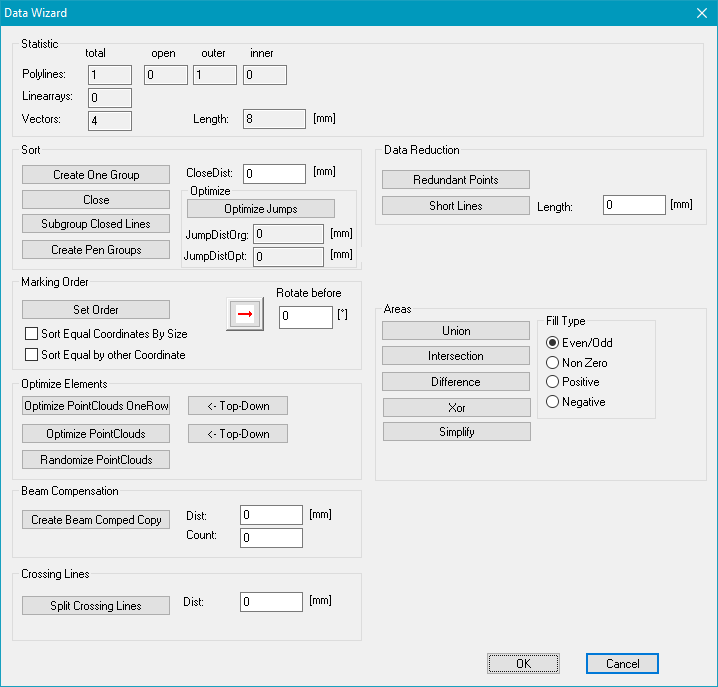
Figure 165: Data Wizard Dialog
Statistic:
total: Number of all objects
outer: Objects which are orientated counterclockwise.
inner: Objects which are orientated clockwise.
Length: Total Length in mm
Sort:
Create One Group: Can be used to optimize the order of the vectors to minimize the marking-time. All selected ScPolyLine2D objects will move into a new ScPolyLines2D folder. Then two polylines will be closed to a new polyline if the distance between them is smaller than CloseDist (in mm). If CloseDist is set to '0' no polylines will be closed. Afterwards all polylines will be sorted in order to minimize jumps. If necessary and possible polylines will be flipped to optimize the marking order of the polylines and thus the marking-time as well.
Close: Sorts and closes open polylines if the distance of open points is smaller than given CloseDist.
Subgroup Closed Lines: Groups selected Subgroups in one Layer.
Create Pen Groups: Puts and sorts all selected objects in one new main group consisting of different subgroups - one for each pen. Depending on the laser type, this can reduce marking time when more than one pen is used for marking because the number of switches between the different pens is reduced.
CloseDist: Distance below open polylines are closed.
Optimize Jumps: the total jump distance between poly lines would be optimized. This feature is only designed for vector graphics. Before clicking the button, a group of entities must be chosen first. After clicking OK, a new group of entities with optimized distance would be created on the position of the original entities. At the end, the original entities are to be deleted. This step is suggested to be made at last, because the optimized group could not be edited as the original entities. The home jump distance is not calculated in the algorithm. If the home jump is not enabled, the default start position is (-10,000, -10,000, -10,000). That means, enabling home position or not may differ the optimized result.
JumpDistOrg: shows the total jump distance of the original group entities.
JumpDistOpt: shows the total jump distance of the optimized group entities.
Marking Order:
The field Marking Order provides the functionality for automatically arranging the marking order of a chosen group of entities.
•Click the button containing a red arrow to change the primary sorting rule.
![]() sorts entities in ascending order according to the x-coordinate of their most left points.
sorts entities in ascending order according to the x-coordinate of their most left points.
![]() sorts entities in descending order according to the x-coordinate of their most right points.
sorts entities in descending order according to the x-coordinate of their most right points.
![]() sorts entities in ascending order according to the y-coordinate of their lowest points.
sorts entities in ascending order according to the y-coordinate of their lowest points.
![]() sorts entities in descending order according to the y-coordinate of their highest points.
sorts entities in descending order according to the y-coordinate of their highest points.
•activate the check box to enable the secondary sorting rule.
Sort Equal Coordinates By Size: the entities with the same coordinate would be sorted by their size from small to large.
Sort Equal Coordinates By Other Coordinate: the entities with the same coordinate in the primary sorting rule would be sorted by the other coordinate from most left to most right or from lowest to highest.
•Rotate before: rotates the chosen entities counterclockwise around the source point by the number defined in the text box in degree before sorting.
![]() Performs the sorting accordingly to the settings above.
Performs the sorting accordingly to the settings above.
Optimize Elements: The following options work for ScPointCloud2D entities.
Optimize PointClouds OneRow: Sort point clouds in stripes with x direction. The width of a stripe is the side length of a square with the area of the point cloud entity divided by the number of points. This kind of sort should improve the marking speed of point clouds.
Optimize PointClouds: Sort point clouds in stripes with x direction. The width of a stripe is 3 times the side length of a square with the area of the point cloud entity divided by the number of points. This kind of sort should improve the marking speed of point clouds.
Randomize PointClouds: Resort point clouds randomly distributed.
Beam Compensation:
Create Beam Comped Copy: This option creates scaled down inner copies or rather scaled up outer copies of each selected object depending on the orientation of the object.
Dist: Distance between the created copies.
Count: Number of copies.
Crossing Lines:
Split Crossing Lines: This feature is designed for polyline, number and text to avoid double marking on the point of two crossing lines. The split will be made on a copy in the same position of the original entities.
Dist: Distance of the split into two parts at the breaking point.
Data Reduction:
Redundant Points: Removes points of a straight line which do not define the straight line.
Short Lines: Removes points which are located on a polyline and which have a small distance to the neighboring points of the polyline.
Length: describes the distance of the points.
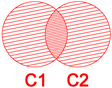
Areas: There are four boolean operations to combine two areas, for example C1 and C2:
|
Do not hatch the objects before using the data wizard. Afterwards a new entity is created and this can be hatched depending on the chosen type. Those are explained below. |
|---|
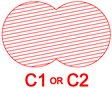
Union (OR): New area where either C1 or C2 or both are filled

Intersection (AND): New area where only the intersection of C1 and C2 is filled

Difference (NOT): New area where everything that is not C2 is filled
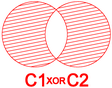
Exclusive Or (XOR): New area where only the non-intersecting areas are filled
Simplify: Self-intersections from the supplied polygon will be removed by performing a boolean union operation.
Fill Type: The filling rules define the handling of areas and holes. There are four filling rules for the four boolean operations:
Even/Odd: Only odd numbered sub areas are filled.
Non Zero: All non zero sub areas are filled.
Positive: All sub areas with winding counts bigger than 0 are filled.
Negative: All sub areas with winding counts smaller than 0 are filled.
Manual Split:
Splits the selected Polyline with respect to the X,Y or Z axis at the desired co-ordinate.
Round:
Each X or Y coordinate of the selected entity will be rounded to the next full value given by the input field in [mm].
|
Some of the functions change the organization of the selected object. For example: If using "Create One Group" on a serial number this will change it into a plain text entity. In addition, other information might get lost, such as if an entity was previously rotated. The rotation itself stays. |
|---|