|
<< Click to Display Table of Contents > Mark Dialog |
  
|
|
<< Click to Display Table of Contents > Mark Dialog |
  
|
To open the Mark Dialog go to Menu bar → Mark → Start.
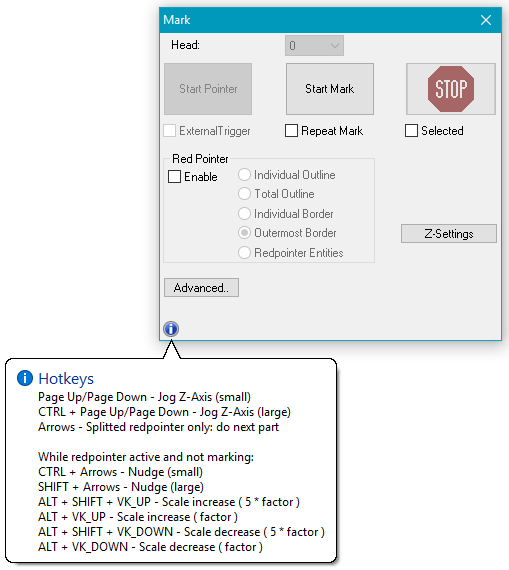
Figure 318: Mark Dialog
Each time a marking operation is triggered (by clicking Start Mark, by pressing F1 or by an external trigger), all objects to be marked are sent to the scanner control card and marked.
Head: This field is active if there is more than one scan head. In this case one of the available heads can be chosen to be used for the marking operation.
Start Mark (the yellow laser warning sign): Starts the mark process.
Stop (the red stop sign): Stops the mark process.
External Trigger: If checked the mark process can be started by an external trigger signal received by the optic device. If MOTF is enabled, this checkbox is not available (due to software jitter). Please use Mark - Trigger instead.
Repeat Mark: If checked the mark process will be repeated.
Selected: If checked only selected entities are considered in the mark process.
Red pointer: See chapter Red pointer.
Advanced: See chapter Red pointer.
Z-Settings: See chapter Deep Engraving.
Hotkeys: Some extra functionality to jog the z-axis or to nudge or scale entities. Controlling the Jog Z-Axis via (CTRL +) Page Up/ Page Down is only available for motion controller type 14.
|
If you use short keys for motion control make sure, that you do not use the hot keys. If short keys are assigned hot keys, they are overwritten in the mark dialog. |
|---|