|
<< Click to Display Table of Contents > String Editor |
  
|
|
<< Click to Display Table of Contents > String Editor |
  
|
Clicking on the EditStrings button within the dialog of the Resource Editor shows the following dialog:
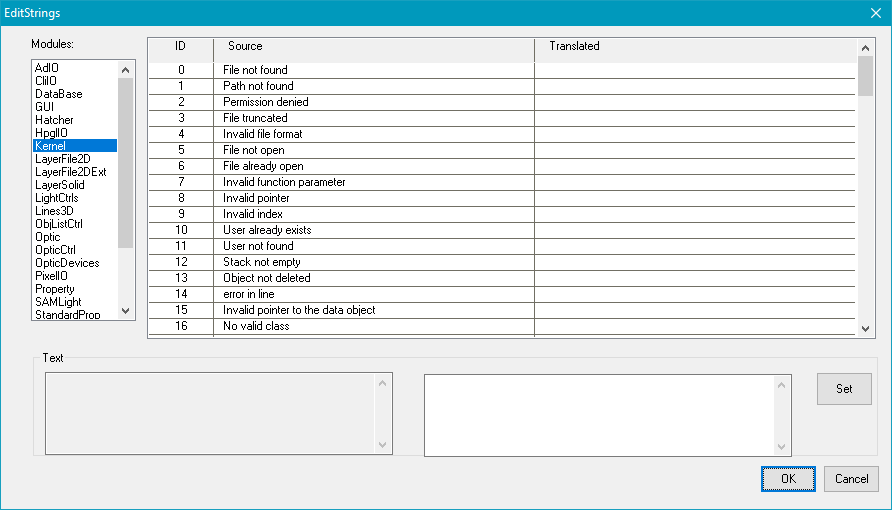
Figure 488: String Editor Dialog
Modules: On the left, there is a list with all activated SAM modules. Every module contains specific strings. To modify the strings, it is necessary to first select the module, second select the string and then change the text.
Set: Clicking Set, modifies the corresponding string.
|
The most important strings are inside the Kernel, StandardProp, Optic, OpticCtrl and View2DCtrl modules. It is not possible to modify the menu for the Standard2D application, because this application is delivered with the source code and changes have to be done there. The SAMLight menu can be changed by selecting SAMLight and defining the desired strings. Also for SAMLight it is necessary to modify the LightCtrls string module. The changes of the String Editor are only visible after a restart of SAMLight. |
|---|