|
<< Click to Display Table of Contents > Text2D |
  
|
|
<< Click to Display Table of Contents > Text2D |
  
|
Generate a text object by pressing the ![]() Text button in the Object-Toolbar. Then move the mouse to the desired position and press the left mouse button. The text property page appears:
Text button in the Object-Toolbar. Then move the mouse to the desired position and press the left mouse button. The text property page appears:
Figure 258: Text2D Dialog |
Text: Input field for the text that is generated. The size of the input text is 15 pt (1pt = 1/72 inch). The displayed pixelsize depends on the DPI of the used monitor and can vary from system to system. Auto Apply: If activated, a selected font will directly be applied to the text in the text window and in the View2D without the need to push Apply. Unicode Text...: This will open a dialog box where special characters can be entered. For some languages this is needed when it is not possible to enter the character in the Text edit box. Font: List with all available True Type fonts.
|
|---|
Show only laser fonts: Only true type fonts generated with the sc_font_convert tool are shown in the Font List. These fonts are special true type fonts and the text generator will generate simple line characters for a fast marking processes. For more detailed information and how to generate your own simple fonts see Generate Simple Fonts.
Size: The font size can be related to the Cell height (ascent + descent) or to the Em height (ascent + descent - internal leading). The Em height, also known as the character height, is commonly used in other text programs.
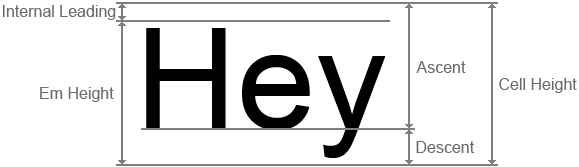
Figure 259: SAMLight uses the Cell Height to scale the font size.
Orientation: Horizontal or vertical text.
Style: Italic or Bold characters. Bold characters are not available for Simple Fonts.
Extended...: Opens the Text2D Properties Dialog for more features.
Merge Character Outline: If text characters within one ScWinTextChars2D entity intersect, the outlines of these characters will be merged. See Fig. 260 for an example: on the left hand side, Merge Character Outline is enabled, on the right hand side it is not. Merging of character outlines also works automatically for characters in serial numbers.

Figure 260: Example for Merge Character Outline.