|
<< Click to Display Table of Contents > Marking Bidirectional |
  
|
|
<< Click to Display Table of Contents > Marking Bidirectional |
  
|
Usually the bitmaps are marked in one-directional mode. In the following it is described how to set up the parameters for marking in bi-directional mode. Press the Extended... button in the bitmap property page to show the dialog below and check the bidirectional box.

Figure 242: bitmap property page
This picture shows the way the laser should go to mark the bitmap properly.
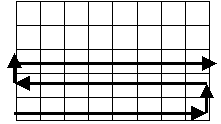
Figure 243: not corrected marking path
But this way of marking will cause picture mistakes. One reason is that a scanner needs a short startup time to reach constant speed and a constant signal frequency. The other reason is the delay of the scanner. To solve these problems an acceleration length was introduced:
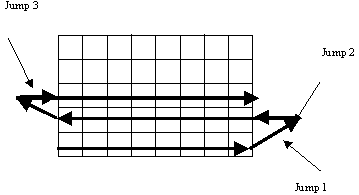
Figure 244: corrected marking path
The used jump speed is set equal to the speed of the pixelmarking. To enable the PixelShifting delays of the scanner the settings that are defined within scanner settings page for pens are used. LaserOn and LaserOff delays will automatically be set to 1. The parameters stored in LaserOn and LaserOff will be used for calculating the shift of every second line: LaserOn for shifting left, LaserOff for shifting right.