|
<< Click to Display Table of Contents > Excel Table |
  
|
|
<< Click to Display Table of Contents > Excel Table |
  
|
This chapter explains how to assign an excel file (*.xls or *.xlsx ) to a serial number. After pressing the select button in the serial number property page a following dialog appears.
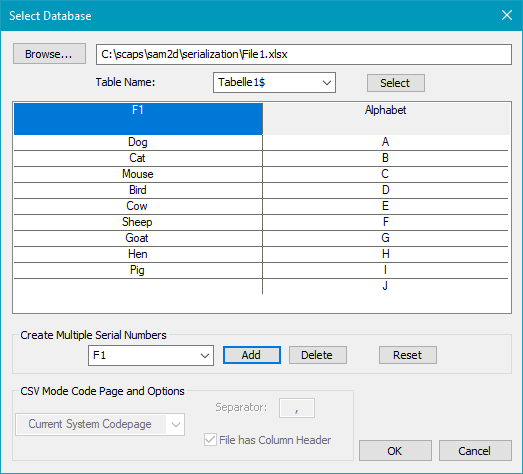
Figure 253: Select File for Serial Number Dialog
Browse: A dialog appears to select a file.
After selecting an excel file the first ten rows of table are being shown. The first row of the table file is taken as a caption of the serial and is not assigned to the serial number. If there is no entry in the first row an automatic naming is taken instead like "F1". The column which is being marked will get assigned to the selected serial number after pressing OK.
|
If the excel file is being changed, the file needs to be reassigned to the serial number.
|
|---|
|
There are several cases which cause an error message: no Microsoft Excel 2007 or later installed, Microsoft Excel 64 bit 2007 or later installed or Microsoft Excel 32 bit 2007 or later installed and in additional other 64 bit programs from Microsoft installed Please download the 32 bit version of the patch: Microsoft access Database Engine Redistributable and run it with the commandline parameter /quiet.
|
|---|
Create multiple Serial Numbers: To create additional serial numbers add the according table head strings into the combo list below. Therefore select a column and press Add. After confirming with OK the serial numbers is assigned to the terms of the combo list. If the combo box is empty the current selected column item will be assigned to the serial number.