|
<< Click to Display Table of Contents > Flash Jobs and Settings |
  
|
|
<< Click to Display Table of Contents > Flash Jobs and Settings |
  
|
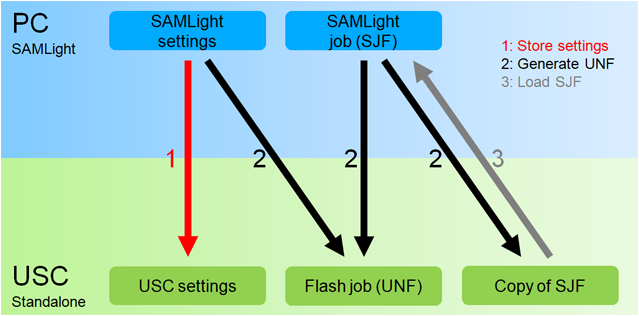
Figure 376: Handling of jobs and settings
The handling of jobs and settings for the USC standalone mode (Flash) as seen in figure 376 is explained in the following:
•1: Store settings: For standalone mode, the USC settings are used. Therefore, it is necessary to store the SAMLight settings on the USC card via the Store button. Please refer to figure 377 and figure 378.
•2: Generate UNF: For standalone mode, the Flash job (UNF) is created from the SAMLight job (SJF) together with a subset of the SAMLight settings and is saved on the USC card and in <SCAPS>\jobfiles\. Different SAMLight settings in combination with the same SJF will lead to different UNFs. Furthermore, a copy of the SJF is also stored on the USC card as part of the UNF file. This SJF file cannot be addressed individually.
•3: Load SJF: The copy of the SJF on the USC card can be loaded to SAMLight. However, the USC settings and the UNF cannot be loaded to SAMLight.
|
Different SAMLight settings in combination with the same SJF will lead to different UNFs. |
|---|
Flash Jobs Handling:
The file formats SJF and UNF differ in several aspects:
•in the SJF format, objects are stored with the information of all position coordinates in mm and thus can be freely edited each time, the job is loaded. When you change the settings of a pen, the change will be valid for all objects which have this pen applied.
•in the UNF format, the information of coordinates of objects is no longer stored in mm. Instead, the position information is converted into bit values. The same is true for pen settings, which means, that the information of pen settings is already converted to direct commands. Thus, you don’t have real pen settings any more to change.
A Flash job can be created / loaded via one of the following ways:
•Create UNF from SJF or CNC and load to card:
oSAMLight → Extras → Flash
oClient Control Interface Command ScProcessFlashJob
oG-Code conversion with Flash command CGF
•Load existing UNF to card:
oSAMLight → Extras → Flash
oClient Control Interface Command ScProcessFlashJob
oVisible USC Server → Flash → Load
oFTP Server and Flash command JLA
Flash Settings Handling:
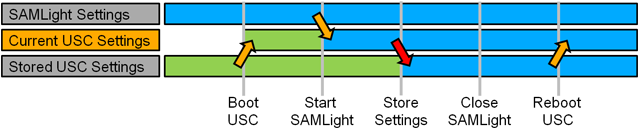
Figure 377: Correct handling: SAMLight and USC settings with proper storing
The current USC settings on the USC card change with different events, see figure 377:
•At boot of the USC card, the current USC settings are loaded from the stored USC settings.
•At SAMLight start, the settings of SAMLight overwrite the current USC settings.
•To avoid loss of these current USC settings after reboot of the USC card (see Fig.378), the current settings need to be stored. Storing the settings on the USC card can be done via the Store.
•The SAMLight settings remain as current USC settings even after SAMLight has been closed.
•The storing ensures that the SAMLight settings and the current USC settings are identical even after a reboot of the USC card.
Common mistakes without storing of settings:
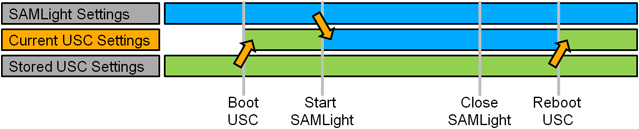
Figure 378: Common mistake: SAMLight and USC settings without storing leading to change of settings after reboot
The current USC settings on the USC card change with different events, see figure 378:
•At boot of the USC card, the current USC settings are loaded from the stored USC settings.
•At SAMLight start, the settings of SAMLight overwrite the current USC settings.
•These SAMLight settings remain as current USC settings even after SAMLight has been closed.
•But, when the USC card is re-powered, the current USC settings are loaded from the stored USC settings. Then, if the current USC settings do not match the SAMLight settings, the behaviour of the USC card could be different than before.