|
<< Click to Display Table of Contents > Extras Toolbar |
  
|
|
<< Click to Display Table of Contents > Extras Toolbar |
  
|
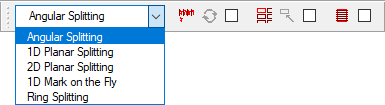
Figure 172: Extras toolbar
This toolbar can be used to directly access the functions for Splitting a job and for Step/Repeat marking. After the same functionality is available via the related Extras menu items it is disabled by default. This toolbar can be activated within the settings before it can be used. It offers following functionalities:
Drop down menu: This menu allows you to select a certain splitting mode. Then this mode can be edited using the button Splitting Settings.
![]() Splitting Settings: This button offers direct access to the splitting settings dialog where several splitting parameters can be configured.
Splitting Settings: This button offers direct access to the splitting settings dialog where several splitting parameters can be configured.
![]() Re-split Job: This button is enabled when the splitting mode is activated for a job. This is the case when the checkbox to the right of this button in the toolbar is enabled. It can be used to split the current job again to update the split data.
Re-split Job: This button is enabled when the splitting mode is activated for a job. This is the case when the checkbox to the right of this button in the toolbar is enabled. It can be used to split the current job again to update the split data.
![]() Step/Repeat Settings: This button offers direct access to the settings dialog for the Step/Repeat parameters.
Step/Repeat Settings: This button offers direct access to the settings dialog for the Step/Repeat parameters.
![]() Reset Position: In case the Step/Repeat mode is activated (the check box right beside that button is selected) it can be used to reset the position of the current object. That causes - depending on the Step/Repeat mode - either a repositioning of the used geometry to its original position or a movement of the used drives so that the starting position is reached.
Reset Position: In case the Step/Repeat mode is activated (the check box right beside that button is selected) it can be used to reset the position of the current object. That causes - depending on the Step/Repeat mode - either a repositioning of the used geometry to its original position or a movement of the used drives so that the starting position is reached.
![]() Bitmap Splitting: If a scanner bitmap is present in the entity list then this bitmap can be split in order to mark on a round surface.
Bitmap Splitting: If a scanner bitmap is present in the entity list then this bitmap can be split in order to mark on a round surface.