|
<< Click to Display Table of Contents > CSV Files |
  
|
|
<< Click to Display Table of Contents > CSV Files |
  
|
This chapter explains how to assign an Comma Separated Values File (*.csv) to a serial number. After pressing the select button in the serial number property page a following dialog appears.
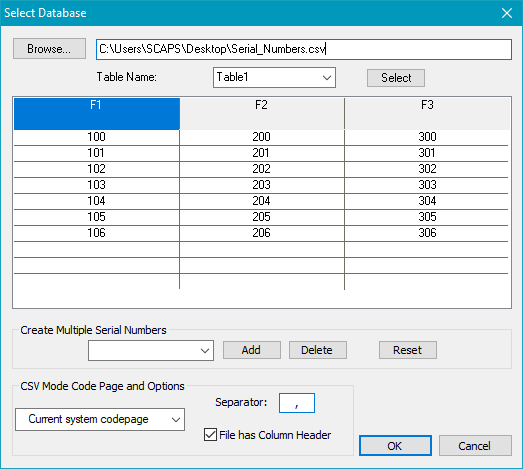
Figure 254: Select File for Serial Number Dialog
Browse: A dialog appears to select a file.
After selecting an CSV file the first seven rows of table are being shown. The first row of the table file is taken as a caption of the serial and is not assigned to the serial number. If there is no entry in the first row an automatic naming is taken instead like "F1". The column which is being marked will get assigned to the selected serial number after pressing OK.
Separator: you can choose the separator for your CSV file. Here we choose the semicolon.
File has Column Header: if checked, the serial number will start from the second line and the first line will be taken as a header.
CSV mode code page and options: choose the code page which is corresponding to the language you are using in the CSV file. There is no need to specify the code page, if you only use numbers.
|
If the CSV file is being changed, the file needs to be reassigned to the serial number. |
|---|
Create multiple Serial Numbers: To create additional serial numbers add the according table head strings into the combo list below. Therefore select a column and press Add. After confirming with OK the serial numbers is assigned to the terms of the combo list. If the combo box is empty the current selected column item will be assigned to the serial number.