|
<< Click to Display Table of Contents > Accelerate SAMLight |
  
|
|
<< Click to Display Table of Contents > Accelerate SAMLight |
  
|
For many applications it is important to accelerate the execution speed of SAMLight. The following SAMLight settings show how this can be done:
1st option: Enable the following check boxes at SAMLight menu bar Settings → System → General :
Disable UNDO: Speeds up SAMLight for all entity generating and editing processes as the UNDO and REDO functionality is disabled completely. Depending on the size and complexity of a job, this option can save a considerable amount of memory usage and computing time.
Disable Compression: can help to save big job files on computer systems with low main memory.
Don't update view: can help to save processing time, when entities are updates (date/time and serial number entities, reimport of bitmaps, ...)
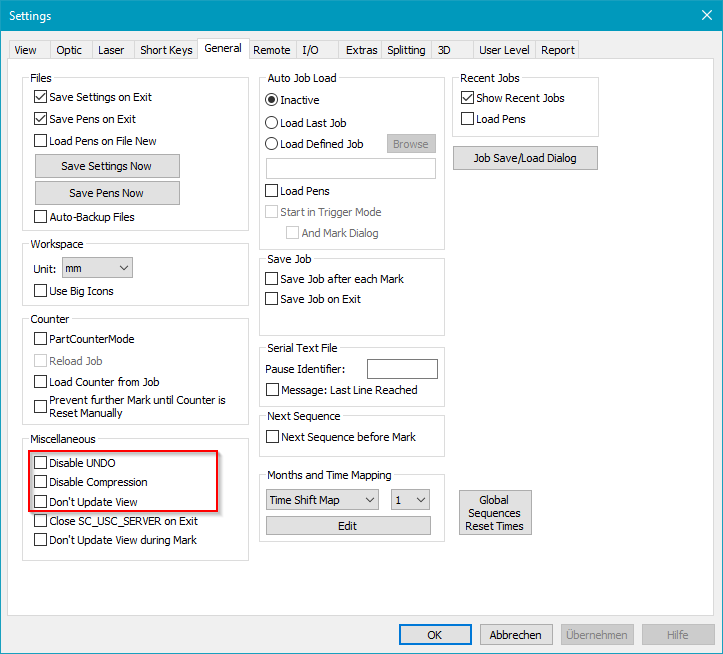
Figure 498: check boxes at General settings for accelerating SAMLight
2nd option: In case the used job file contains text entities like Text2D, serial number, date/time or bar code entities with text the following check box at Text2D property page → Extended settings should be deactivated.
Generate single characters: deactivating this check box can accelerate the generation or all kind of text entities, especially if many text entities are used in a job file.
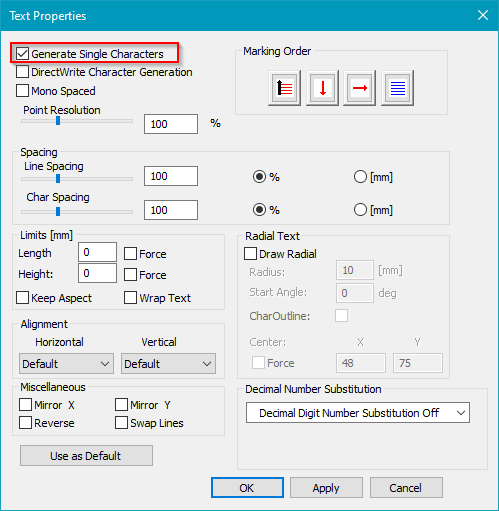
Figure 499: check boxes at Text2D property page Extended settings for accelerating text generation of SAMLight
3rd option: In case SAMLight Client Control programming is used for automating and remote controlling of SAMLight, the SAMLight Client Control commands and constants described at Optimize Performance can be used.