|
<< Click to Display Table of Contents > Clean Windows Driver Cache |
  
|
|
<< Click to Display Table of Contents > Clean Windows Driver Cache |
  
|
Open the Windows Explorer. Choose "Tools" from the menu and select "Folder Options...". Click on the tab "View", scroll to "Hidden files and folders", select "Show hidden files and folders". Click "Apply" then "OK".
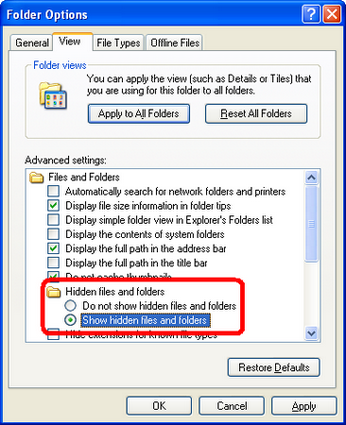
Figure 48: Folder Options (English)
Open the folder "C:\WINDOWS\inf".
Search in files for "SCAPS". The search should find at least one oem??.inf. Open the file with an editor and confirm that it is a copy of the SCAPS driver.
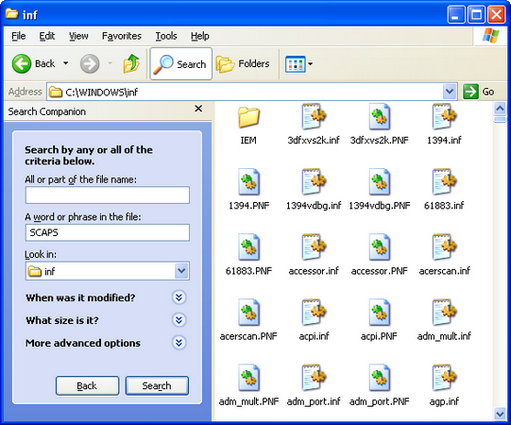
Figure 49: Search for cached drivers (English)
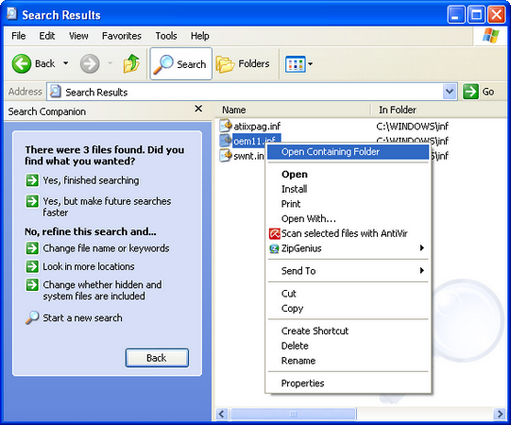
Figure 50: Search Results (English)
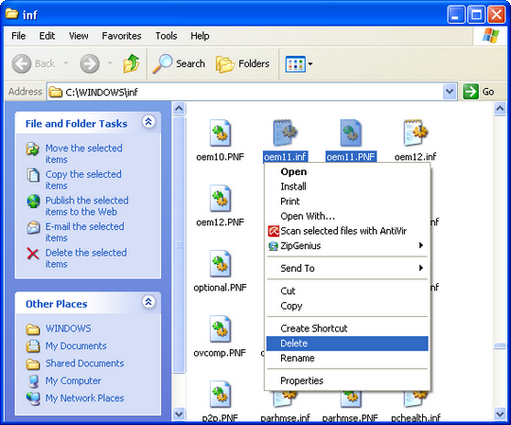
Figure 51: Delete cached drivers (English)
Delete this oem??.inf file(s) and the corresponding oem??.PNF file(s).
For example: oem11.inf and oem11.PNF