|
<< Click to Display Table of Contents > Simulation Mode: Highest Possible MOTF velocity |
  
|
|
<< Click to Display Table of Contents > Simulation Mode: Highest Possible MOTF velocity |
  
|
The highest possible MOTF speed depends on a lot of parameters of your system and is not so easy to calculate. With USC-2 and USC-3 cards it is possible to find out empirically if the MOTF velocity parameter is acceptable for your setup.
Follow the steps below.
1. Set up your system, including all required pen settings (especially all delay settings)
2. Set Up the MOTF, following the description in the online manual. Select the "Simulation" checkbox.
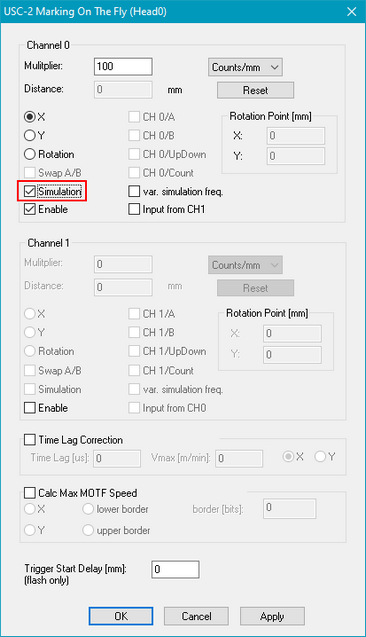 ö
ö
Figure 57: MOTF Property Page
3. After reentering in the MOTF Set Up dialog you can see the simulated encoder movement.

Figure 58: MOTF Encoder Simulation
4. Open Settings-->System-->I/O and set up an "Out Of Range" warning message as depicted below.#
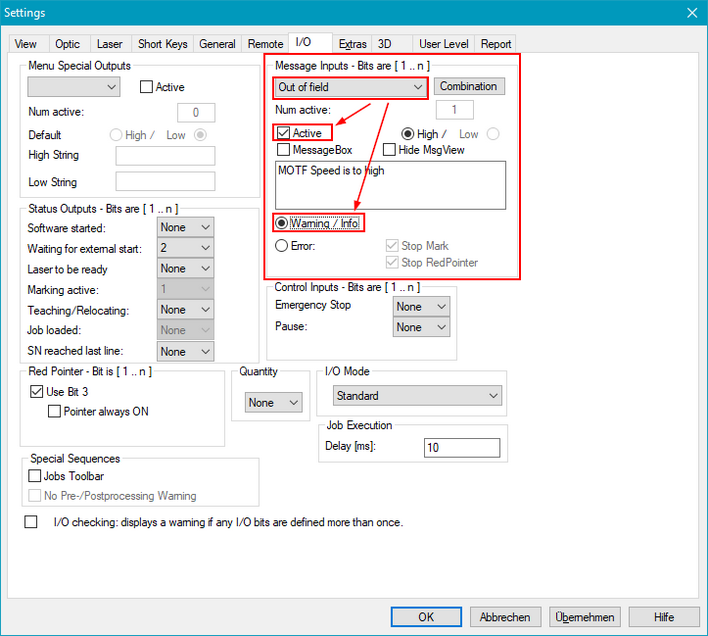
Figure 59: Message Inputs
5. Place the entity that is supposed to be marked to the one of the edges of the work area, depending on the MOTF movement direction.
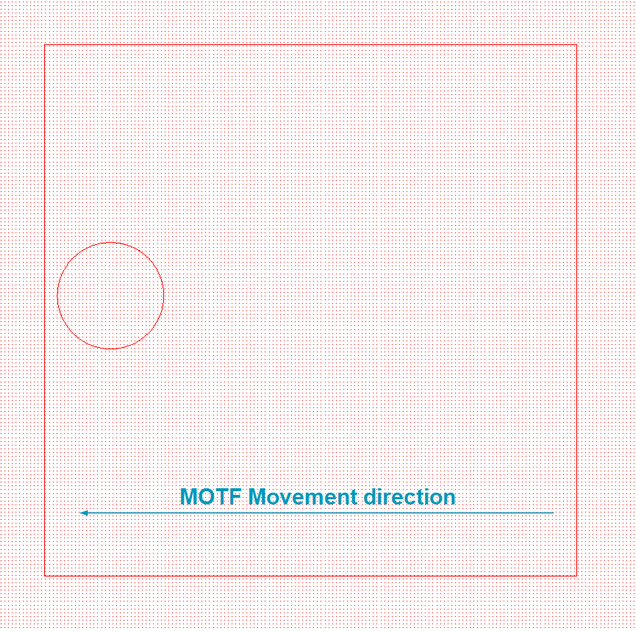
Figure 60: Entity Placement
6. Make sure the laser is safe or switched off. There's hardware output even in the simulation mode!
7. Try to mark the entity.
- If the MOTF speed is to high, a yellow error message will be shown on the bottom. With the right cllick reset the warning and try again with lower MOTF speed (or higher Pen Speed and so on)
- If there's no warning, the MOTF velocity is acceptable.
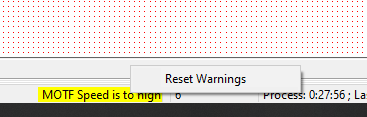
Figure 61: reset Warning