|
<< Click to Display Table of Contents > Backup SD Card Image |
  
|
|
<< Click to Display Table of Contents > Backup SD Card Image |
  
|
Backup SD card image:
•Unmount the SD card from the USC-3.
•Mount the SD card into the PC (SD card reader).
•Download an image tool for SD cards like this one: https://sourceforge.net/projects/win32diskimager/files/latest/download
•Read the image to create an backup image file with the image tool.
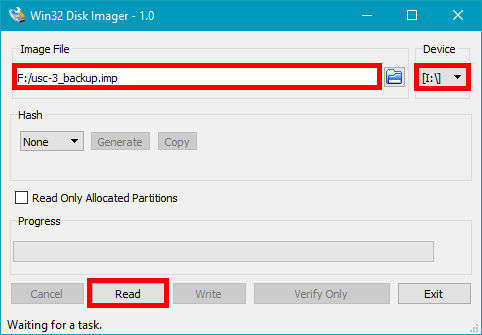
Figure 1: Read SD image
Write SD card image:
•Download the USC-3 SD card image: https://download.scaps.com/downloads/usc3-sd-images/
•Unzip the USC-3 SD card image. The *.img file is needed.
•Unmount the SD card from the USC-3.
•Mount the SD card into the PC (SD card reader).
•Download an image tool for SD cards like this one: https://sourceforge.net/projects/win32diskimager/files/latest/download
•Write the USC-3 image with the image tool on the SD card.
•Safely eject (unmount) the SD card from the PC before you unplug it. (important!)
•Mount the SD card into the USC-3.
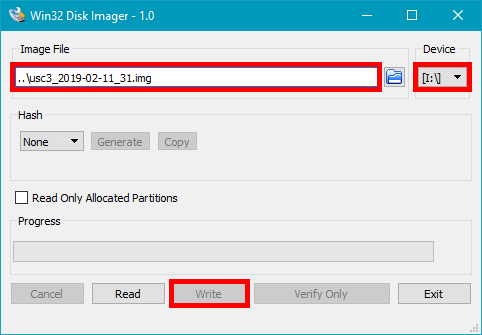
Figure 2: Write SD image
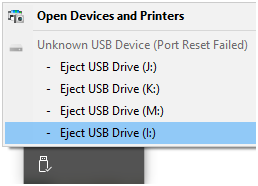
Figure 3: Safely eject the SD card from the PC before you unplug it.
Steps after that:
•Connect USC-3 via USB and Ethernet and power the USC-3 card.
•Update USC-3 firmware. (USC server → Flash → UpdateSystem)
•Set up the USC-3 IP configuration. (USC server → LAN)
•Store SAMLight settings to USC-3 card. (SAMLight → Settings → System → Optic → Advanced → Store)